Video Script
Welcome to the AccuPOS Point of Sale full service restaurant demonstration. To access the point of sale either enter your user password, or swipe your login card. Depending on the user rights, certain functions may require a manager’s approval.
The top two rows represent your menu pages. Touching a page will make its corresponding menu items available.
For tableside service, let’s begin by identifying the number of guests. This information automatically populates the correct number of seat position numbers allowing you to order food for each specific individual at the table.
Ordering menu items is easy. Navigate to the correct page, then touch the item. It will be placed in the receipt window for review or further editing before it is sent to the kitchen.
Items with preparation options can be set to have their choices pop up when ordered. If you prefer, choice screens can be accessed manually. Select the correct item choices and note that free text is always available.
Fast transactions, such as to go orders or drinks at the bar, are ready to be paid by cash or credit card at any time. Simply touch ‘TAKE CASH”… or swipe the customer’s credit card while the transaction is onscreen.
Before sending an order to the kitchen, AccuPOS users have the opportunity to review and edit by highlighting any item in the receipt window. They can then add more choices, change the item’s quantity, price, course in which it will be served, and seat number – assuming the user has permission.
Once the order has been verified as correct, touch “SAVE AND SEND”. A map of your restaurant will launch, so you can indicate the room and the table where your guests are seated.
The order ticket will now print in your kitchen showing the details of the order, the time, the table number and the name of the server.
To reload a saved order, select “Load Order”. All open tables will be highlighted. Touch one, and the check will reload for adding more items or processing a payment.
The Check tab at the top of the screen launches check management features such as splitting checks, changing the number of guests in a party, changing tables, changing servers, tracking an individual customer’s purchases for loyalty rewards, comps and more.
The Payments tab offers manual credit card entry and gift card management. Remember you can also swipe a credit or gift card at any time. To add credit card tips, touch the shift tab, then “add tips” and match the transaction number with the signed slip to enter the customer’s gratuity.
At the end of each shift a server report will summarize all shift activity, making sure each server’s checks have been closed, their tips recorded correctly and that they are turning in the correct amount of cash to the house for their sales.
In any food service environment, AccuPOS provides the finest software experience available in the industry today. Call 800-906-5010 to get started with your new AccuPOS Point of Sale system today. Thank you, and we look forward to working with you soon.