Video Script
Welcome to the AccuPOS Point of Sale demonstration video for bars.
To log into the POS, use your password, or swipe your employee ID card. These will identify you as the user and only allow certain pre-set functions, restricting sensitive operations like comps and voids to only those who have authorization to use them.
The AccuPOS main screen is always ready for a quick sale. The top two rows represent your menu pages and display items within each category, such as beer, vodka, mixed drinks and food.
Simply navigate to the correct items and select them. Entered items are displayed in the receipt window and are ready for payment by either taking cash or swiping a credit card at any time. This will print the necessary receipts and ready the POS for another transaction.
AccuPOS is specifically designed for fast, accurate transactions, and supports up to two cash drawers per station, allowing dual bartenders to each be responsible for their own cash at the end of a shift.
To run a tab, simply enter the customer’s first round, hit save and swipe their card. The name on the card will automatically populate the tab’s name, making it easier to recall when the customer orders another round or is ready to pay. You can also map your bar’s seating areas and assign the tab to the party’s location, or use the free text keyboard to give the tab any name you’d like.
To recall an open tab, press ‘Load Order’ and select the correct thumbnail, table or bar seat. Ring in the next round and press ‘Save’, or take payment if they are closing their tab.
Cocktail servers can order drinks from the bar using another AccuPOS PC station or any Android device. In addition to the main menus, they can enter pre-set preparation instructions for the service bartender, or use free text if necessary.
Items in the receipt window are available for special functions such as additional preparation instructions, repeating a round, splitting checks, voids, comps, splitting checks and more. Comping an item requires permission and selecting an appropriate Comp reason, which is then tracked in your reports to ensure all drinks are properly recorded and stock levels correctly updated.
To add a tip to a credit card charge, press the ‘Shift’ tab, select ‘Add Tips’, then match the transaction number with the signed slip to add the customer’s gratuity.
At the end of every shift, bartenders will ‘Z’ out their drawers, declaring all money to the house BEFORE finding out how much money is owed. AccuPOS ensures that all tabs are closed and that all cash overages and shortages are reported to management.
If your establishment also offers table-side dining, be sure and watch our ‘Full Service Restaurant’ demonstration video.