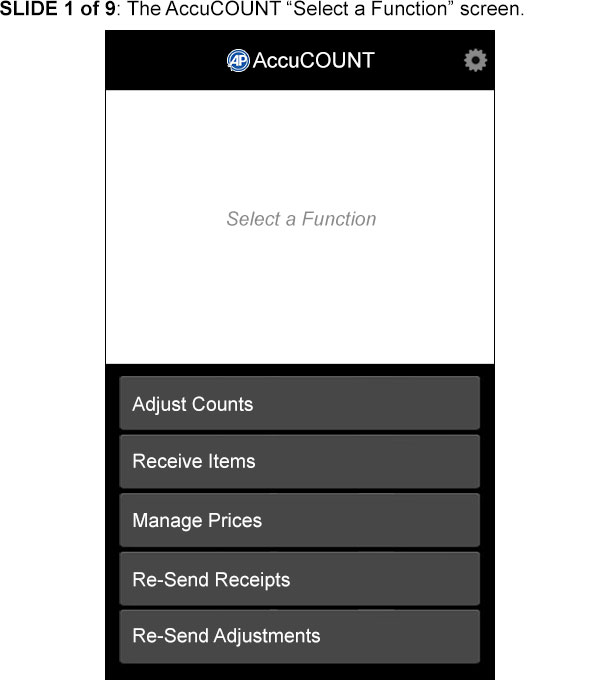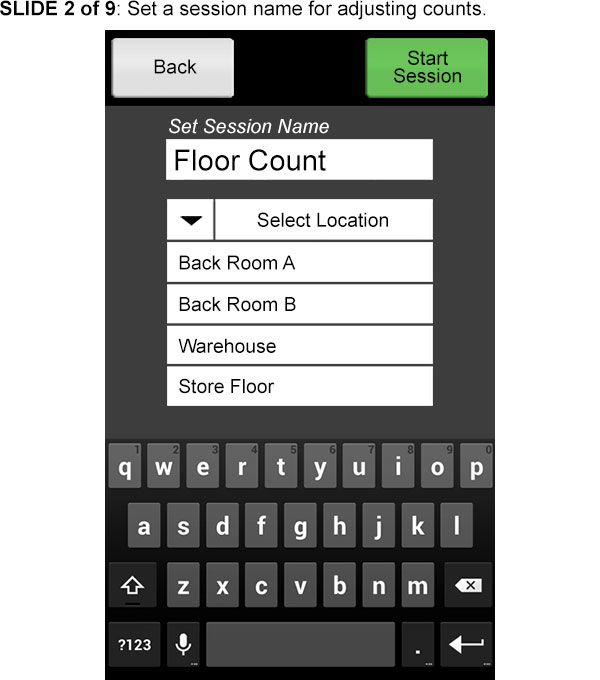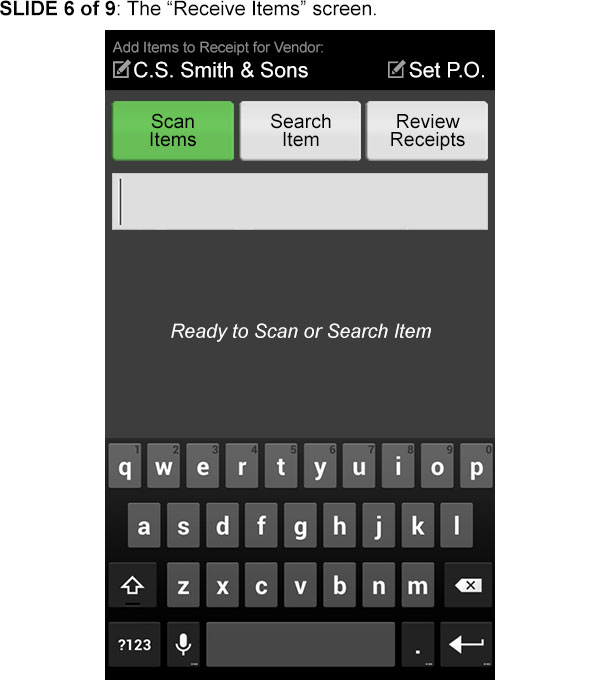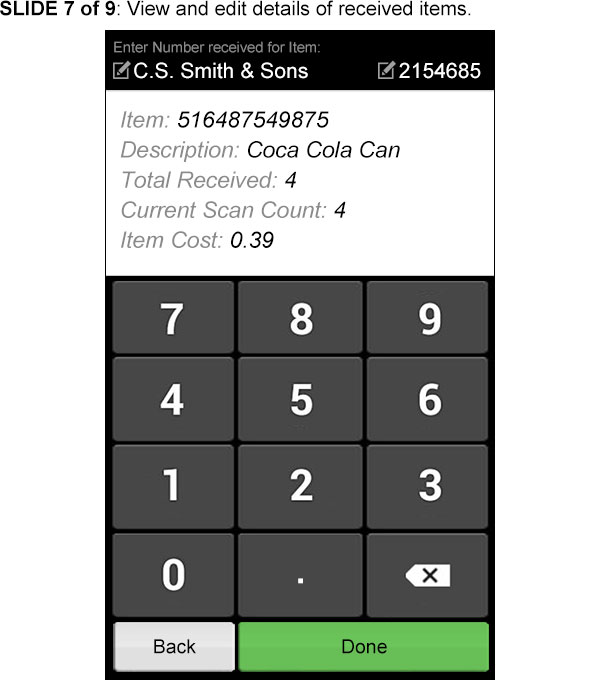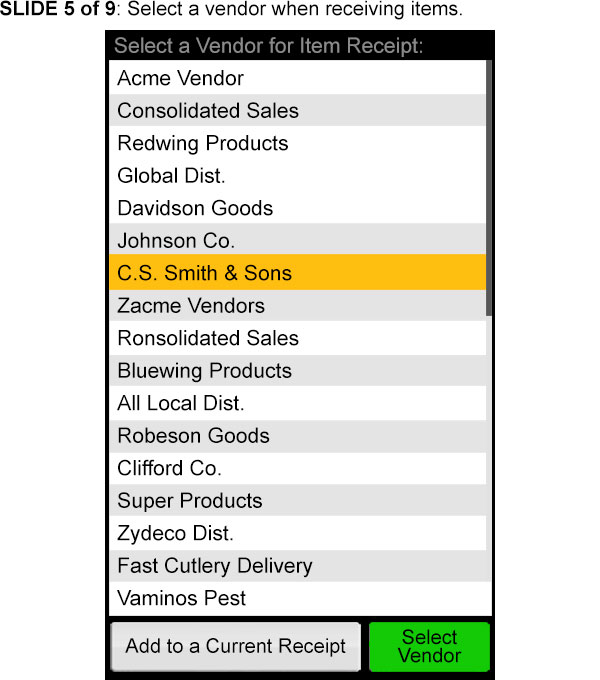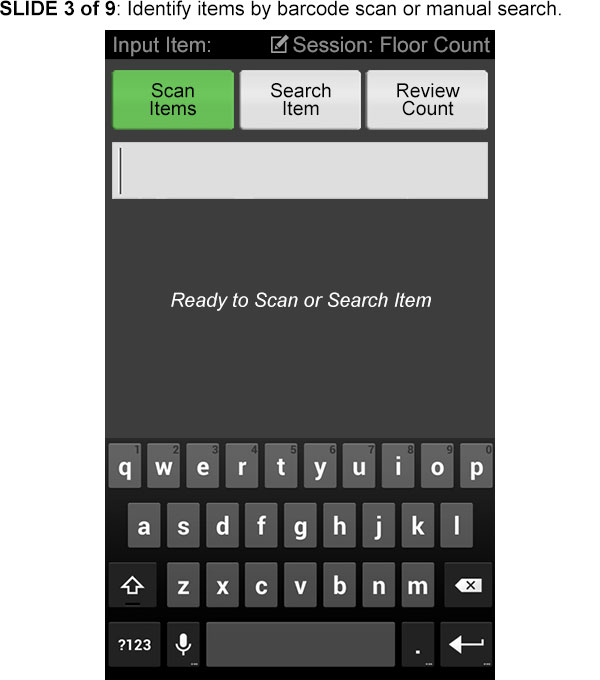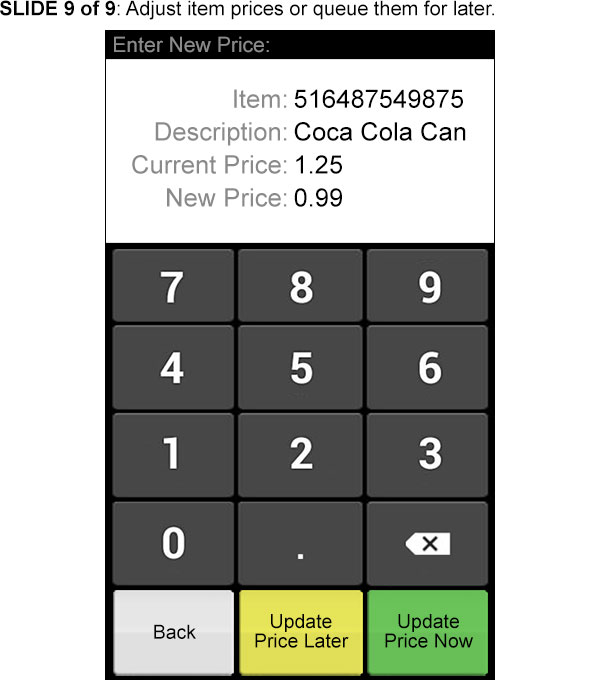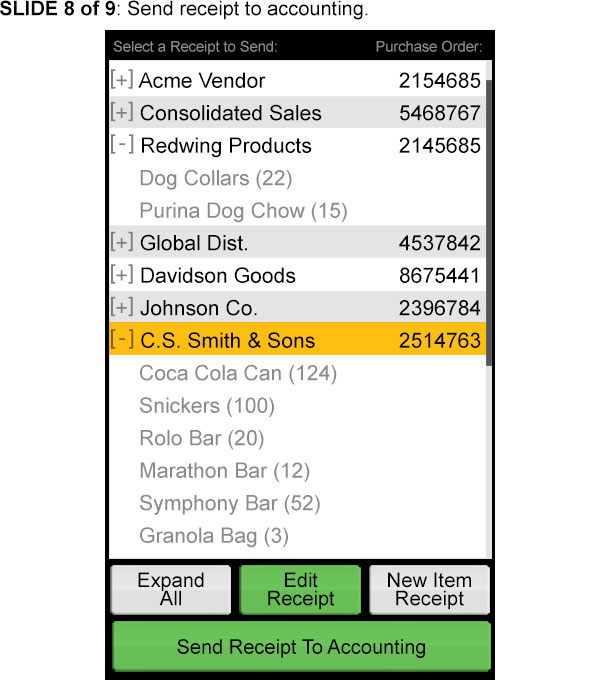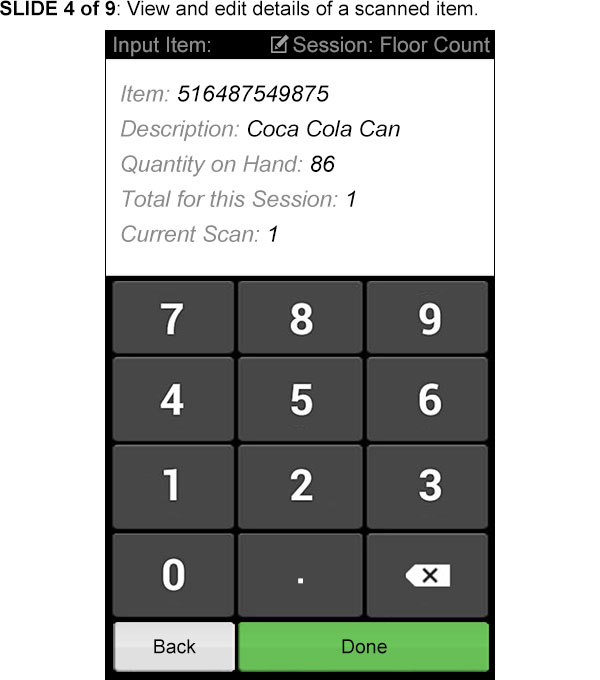AccuCOUNT: Wireless Inventory Management
AccuCOUNT is an indispensable tool for any business with an inventory, regardless of whether they are using Sage 50 or QuickBooks.
Inventory Counting, Made Simple
The Android wireless barcode scanner makes counting inventory easy. Simply use the “Adjust Counts” button to perform your counts in record time, before then saving them so you can quickly resume the count at a later time.
Once your inventory count is complete, AccuCOUNT will inform you of any discrepancies with the numbers shown in your accounting system, meaning you can make quick adjustments to your figures.
Receive Items from Vendors with No Fuss
Most business owners know that receiving items from vendors can be a headache, often involving lots of time and paperwork. AccuCOUNT removes these problems though. Just click the “Receive Items” button, choose the vendor (this will have been imported from your accounting software), select the purchase order number, and then scan the items you’ve received.
As you enter an item, you’ll see information such as its item number, description and current scan count, as well as how much the item cost. When finished, simply review and edit, before then sending all of the information to accounting with one click.
View our handheld inventory slide show for screenshots.
AccuCOUNT also has another great feature, as it can create professional barcode labels for your business. The result? The most accurate inventory control you’re ever likely to find.
The return on investment when you purchase AccuCOUNT is almost immediate, as you’ll be able to tighten your control over inventory, ensure accuracy, and reduce the amount of hours your staff members need to work. What’s more, it works completely seamlessly with our EPOS software.
SLIDE 1:
SLIDE 2:
SLIDE 3:
SLIDE 4:
SLIDE 5:
SLIDE 6:
SLIDE 7:
SLIDE 8:
SLIDE 9: